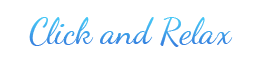
Click and Relax will run under Windows XP, Vista, 7, 8 (x86) and 10 (x86). Including both 32-bit and 64-bit versions. There are no other components or additional files required. The program should work on all modern (and not so modern) computers, including slow.
To install the application, run the setup file and follow the wizard. If you are upgrading to a newer version, uninstall your current version prior to installing the new version.
To uninstall Click and Relax, open Programs and Features, select the program from the list and then click Uninstall. Before uninstalling, if the program is running, it needs to close. To close the program, right-click on the icon in the notification area (near the clock in the lower-right corner of your screen) and select Exit Click and Relax.
To open the program settings window, right-click on the icon in the notification area (near the clock in the lower-right corner of your screen) and select Settings, or double-click the left mouse button on the same icon.
You can manage themes both through the settings window and without opening it. For example, you can change themes through the context menu of the program icon in the notification area (near the clock in the lower-right corner of your screen) - right-click on the icon, the "Theme" menu item. Also, a single left-click on this icon (the program icon in the notification area) will turn on or off theme playback.
If you did not find the answer to your question in the above, feel free to contact us.